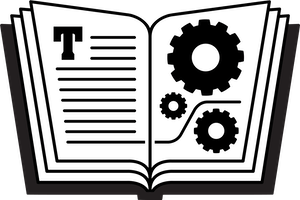Here are a few basic facts to help you understand and manage your Take Control account. Feel free to contact us if you have any questions or concerns not addressed here or in our FAQ.
Your Take Control Account
First things first: if you don’t already have a Take Control account, you don’t need one to place an order. Just add one or more books to your cart, go to the Cart page, fill in your details, click “Check Out,” and provide your payment information. We’ll create an account for you automatically! You’ll receive an email link you can follow to set your password.
Once you do have a Take Control account, it gives you:
- One location for seeing which books you’ve bought, downloading different formats, and getting updates.
- Access to discount pricing for select titles based on books that you’ve already purchased.
- A convenient way to change the email address that receives book-related email from us, as well as your name and contact preference.
Your Take Control account does not contain your postal address or credit card information. (FastSpring, our payment processor, may retain your contact and/or payment information, if you permit them to do so.)
How to Log In and Out
To log in, enter your email address and password in the fields provided at the top of any page and click the Log In button. When the login succeeds, or if you’ve remained logged in from a previous session, you’ll see “Logged in as name” at the top of the page.
Now that you are logged in, you can:
- Manage your profile: Go to your account page.
- See your Take Control Library: Go to the Library tab.
If you’re using your own computer, we generally recommend that you stay logged in, so that future visits can be more convenient. However, if you’re using a someone else’s computer, or a computer in a public space like a library, click the Log Out button, at the top of the page, to prevent others from seeing and potentially modifying your account.
What to Do If You Can’t Log In
If your password is rejected (or if you never set one in the first place), just go to our Password Reset page. Enter the email address you used when you placed your order(s) and click “Reset password.” In a moment you’ll receive a link by email. Click that link, enter a new password, and you should then be able to log in.
How to Add an Email Address (or Merge Accounts)
If you have purchased Take Control books using more than one email address, you could have multiple accounts, with each library containing only some of your titles. We can, however, merge accounts for you in such a way that your past purchases (from whichever address) all appear in one place, and in addition, future purchases using any of the addresses associated with your account are added to your combined library automatically.
Our new site does not yet have a self-service feature for adding an address to an existing account or merging accounts, but it will in the future. In the meantime, we can easily do that for you, and would be happy to do so. Just ask. When you do, be sure to give us all the email addresses you’ve used when making purchases from us, and tell us which one should be primary—that’s the one you’ll use to log in, as well as the one we’ll use to email you.
How to Use Your Account
Here’s what you can do when you’re logged in:
Get Your Ebooks
Once you’ve logged in, you can access your books from your Take Control Library page:
- Download (or re-download) your purchases: You should see links for PDF, PDF (Zipped) and EPUB versions. If you aren’t sure what to download to a computer, download the PDF; on a smaller-screen device, such as an iPhone or iPad, you may prefer the EPUB. For more help on choosing, downloading, and reading various formats, see our Device Advice page.
- Download a free update: If a version newer than what you purchased appears on the Library page, click a link to download it. (Depending on where you bought your ebook and how you are viewing it, there are quite a few ways to see what version it is. For example, if you download a file from our site to a Mac, the filename in the Finder contains the version number. The first sentence in the Read Me First of a Take Control ebook will tell you the version number; in a Crash Course, the version number also appears in the Read Me First.) Note: The Library currently shows links for the most recent version of each ebook you’re entitled to, and “Order Date” is when you originally ordered the book—not when you most recently ordered an update. In the future we’ll be reorganizing the Library page for increased clarity.
Get Free Updates
We create free updates to our books when we want to make a few changes—or even a bunch of changes—but not so many that we are creating a new edition that would be analogous to a new printed-book edition. When that happens, your new ebook will automatically become available on your Take Control Downloads page. You’ll also (unless the update is utterly trivial) receive an email message alerting you to its presence, assuming your contact preferences allow such messages.
To cover fast-changing topics, we maintain a blog for each book, which you can view either from the book’s catalog page or through your account:
- From the PDF: Click the Ebook Extras button on the first page (or click Check for Updates, or Blog, on older books). If you are not logged in, you see a login dialog. Enter your email address and password. On the resulting Ebook Extras webpage, click the Blog tab.
- From an EPUB file: Look in the Read Me First chapter for a link to use, and then keep clicking until you either reach a login dialog (close it) or get to the Ebook Extras page. Once there, click the Blog tab.
- From your Take Control Library page: Click the title of the ebook that you’re interested in; then, click the Blog tab.
The Update Plans tab on the book’s catalog page may have an entry outlining our update plans for the book.
Thank You and Future Thoughts
Thanks for your support of the Take Control series! Our goal is to create genuinely useful books, and we appreciate all your comments and feedback. Proceeds from the books help pay a couple of salaries and keep our authors from hanging out on street corners, and they also allow us to pay for editing, server space, enhancements to the website, and other necessities. Thanks to your support, we look forward to publishing additional titles, keeping our existing titles up to date, improving our ebook production methods and technology, and making the Take Control website even more useful in the future.
How to Contact Us
If you still have questions about your account, please use our contact form to send us email, or if you prefer, write directly to support@takecontrolbooks.com.