Looking for ways to work smarter and faster with your Mac? In this updated and expanded fifth edition of his popular guide to Mac automation, Joe Kissell shows how anyone, at any level of experience, can save time and effort, and avoid unnecessary errors, by using automation techniques that range from the simplest keyboard shortcut to the most complicated script.
In this book, Joe teaches you how to automate routine tasks in a wide variety of ways. You can begin by making the most of productivity features such as Siri, Spotlight (for launching apps), and text replacement—and then move on to the more sophisticated automation tools built into macOS, such as Shortcuts, Automator, AppleScript, services, and shell scripts.
In addition, Joe gives extensive information about third-party automation apps that can make a huge difference to your work efficiency, such as Keyboard Maestro, TextExpander, OmniGraffle, and many more. As an extra bonus, the book includes coupons for discounts on seven automation apps!
Which book(s) should you buy? We have another book that addresses Mac automation: Take Control of Shortcuts. Which should you get? This book, Take Control of Automating Your Mac, is an extensive overview of dozens of different ways to automate activities on your Mac, including AppleScript, Automator, macro utilities, keyboard shortcuts, and much more. It features about 15 pages of introductory material on Apple’s Shortcuts app. By contrast, Take Control of Shortcuts is only about Shortcuts, though it goes into 174 pages of detail about just that one app—and it covers Shortcuts in iOS/iPadOS as well as macOS. So, if you want to learn about many ways to automate your Mac, get this book; if you’re interested only in Shortcuts (and want coverage of iOS/iPadOS), get the Shortcuts book. Better yet, buy both and get the complete story!
Whether you’re new to automation, you just need a refresher, or you’re experienced with automation but want to go deeper, this book can teach you the skills you need to automate with ease. Take back your time, work more efficiently, and have more fun with your Mac, with Take Control of Automating Your Mac, Fifth Edition!
With this book, you’ll learn how to:
- Get started with the built-in macOS automation tools, including Shortcuts, Automator, AppleScript, and shell scripts
- Take full advantage of input devices to save clicks and keystrokes
- Customize toolbars and your Touch Bar to put hard-to-find controls at your fingertips
- Use your voice to control your Mac with Siri and Voice Control/Dictation Commands
- Automate text expansion for faster, more consistent typing
- Control the Finder with a launcher and by organizing files with Hazel
- Supercharge your clipboard to remember and reformat previous copies
- Write macros in Microsoft Office and Nisus Writer Pro
- Create rules to file email automatically in Apple Mail and Outlook
- Log in to websites faster with a password manager
- Automate cloud services with IFTTT and Zapier
- Set up automatic backup and syncing
- Run tasks automatically with Login Items, Calendar events, or
launchd - Use Omni Automation for JavaScript-based automation tasks
- Control nearly anything on your Mac with Keyboard Maestro
BONUS: We’ve included discount coupons for seven of the key apps Joe covers: 15% to 30% off on Keyboard Maestro, LaunchBar, Hazel, Nisus Writer Pro, Script Debugger, TypeIt4Me, and Typinator—look for coupons at the end of the book!
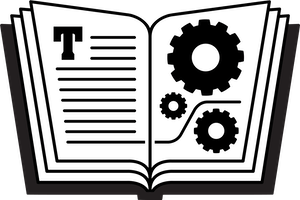









Reviews
There are no reviews yet.