Starting in macOS 10.15 Catalina, Apple finally did away with iTunes. In its place are three apps—Music, TV, and Podcasts—with audiobooks now handled by the Books app and syncing of mobile devices handled by the Finder. Where once iTunes was an all-purpose media hub, now you may use up to five apps to accomplish the same things. The new apps also add more features (while, sadly, removing a few things too).
Take Control of macOS Media Apps is your guide to this post-iTunes world. Kirk McElhearn shows you how to manage your music, videos, podcasts, and audiobooks in Catalina and later. Whether you just want to play your media, or you want to go deeper with special features like Genius, Shuffle, Playing Next, Apple Music, and iTunes Match, this comprehensive guide has the answers you need.
Kirk also looks at various ways of bringing audio and video into Apple’s media apps, tagging songs and videos so you can find them more easily later, creating playlists, sharing your library over a home network, and syncing media with your iPhone, iPad, or iPod.
This ebook comes with a coupon for $7 off Rogue Amoeba’s Airfoil app.
The book covers how to:
- Play Music: Learn the basics of playing audio (and even music videos) in the Music app. You’ll also find tips on making quick playlists with Genius and Playing Next, learn the best ways to search for the music you want to hear, stream music to other devices in your home, and view lyrics while tunes play.
- Stream Music: Use Apple Music, a paid service, to listen to any of 100 million tracks. Or listen to live broadcasts from Apple Music Radio (including Apple Music 1).
- View Your Music and Other Content: Learn how to use the sidebar, view your music library, and work with contextual menus in the Music app.
- Store Your Music Library in the Cloud: What are the pros and cons of using the Sync Library setting to store your music in the cloud? How do Music and iTunes Match figure out whether to upload your music when that setting is enabled? You’ll get answers to these questions and more.
- Use the iTunes Store: iTunes may be gone, but the iTunes Store is still open for business! Find tips on shopping in the iTunes Store, and get advice on sharing your purchases with family members and among your various Apple devices.
- Tag Your Music: Tags are bits of information (also known as “metadata”) that can describe your media. Learn which tags to bother changing, the best ways to add lyrics and album art, how to rate songs with stars, favorites, or both, and more.
- Organize Your Music: Make a simple playlist of romantic songs, workout songs, or whatever theme you like. You’ll learn how to create smart playlists that, for example, comprise only your 5-star faves or only tunes you haven’t heard recently, and how to transfer playlists to the Apple Watch. You’ll also find help with operational issues like eliminating duplicates from your music library.
- Manage and Share Media Files: Whether you want to casually share a playlist from your laptop when visiting a friend or you want to make all your media available on all your home’s computers, you’ll find out how Media Sharing and Home Sharing make sharing possible. You’ll also learn how to manage massive media libraries and store media files on external drives.
- Listen to Audiobooks: Discover how to download and play audiobooks in the Books app, and how to manage your audiobook library.
- View Movies and TV Shows: Use the TV app (with or without the Apple TV+ service) to watch videos, including those purchased or rented from the iTunes Store and those you add yourself.
- Listen to and Watch Podcasts: You’ll be sampling and subscribing to podcasts in no time with Kirk’s advice, plus you’ll pick a method of syncing podcast episodes to your iPhone or iPad and even learn about creating your own podcast station.
- Sync Media: You’ve put all your media on your Mac…now, how do you transfer it to a mobile Apple device such as an iPhone, an iPad, an old-school iPod, or an Apple Watch? And how do you use an Apple TV to enjoy the media on your Mac? Learn the best approach for your situation.
- Rip, Burn, and Print: Add content to your media apps with Kirk’s detailed steps for “ripping” music CDs and audiobooks. Also learn how to burn music from Music onto a CD, and get directions for printing a song list—for example, to include in the jewel case of said CD.
- Extend with AppleScript: Mac users can make the Music and TV apps do more with AppleScript. Learn about key AppleScripts that you can download to make your media apps jump through even more hoops.
Note: This book covers Apple’s media apps in macOS Catalina, Big Sur, Monterey, Ventura, and Sonoma exclusively. It does not cover iTunes for Windows, the Music/TV/Podcasts/Books apps for iOS and iPadOS, or iTunes running in earlier versions of macOS.
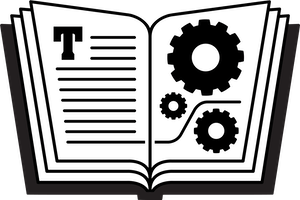









Reviews
There are no reviews yet.