Your iPhone and iPad have become the center of your digital identity, and it’s easy to lose track of all the ways in which Apple and other parties access your data legitimately—or without your full knowledge and consent. While Apple nearly always errs on the side of disclosure and permission, many other firms don’t. This book comprehensively explains how to configure iOS 17, iPadOS 17, and iCloud-based services to best protect your privacy with messaging, email, browsing, and much more. The book also shows you how to ensure your devices and data are secure from intrusion from attackers of all types.
You’ll get practical strategies and configuration advice to protect yourself against psychological and physical threats, including restrictions on your freedom and safety. For instance, you can now screen images that may contain nude images, while Apple has further enhanced Lockdown Mode to block potential attacks by governments, including your own.
Take Control of iOS & iPadOS Privacy and Security covers how to configure the hundreds of privacy and data sharing settings Apple offers in iOS and iPadOS, and which it mediates for third-party apps. Safari now has umpteen different strategies built in by Apple to protect your web surfing habits, personal data, and identity, and new features in Safari, Mail, and Messages that block tracking of your movement across sites, actions on ads, and even when you open and view an email message.
In addition to privacy and security, this book also teaches you everything you need to know about networking, whether you’re using 3G, 4G LTE, or 5G cellular, Wi-Fi or Bluetooth, or combinations of all of them; as well as about AirDrop, AirPlay, Airplane Mode, Personal Hotspot, and tethering.
Also available: You can save money by buying this book as part of a three-book bundle, which also includes Take Control of Wi-Fi Networking and Security and Take Control of Securing Your Mac. Buy all three books for $25.78, which is 40% off the combined cover prices of $42.97. Add 3-Book Bundle to Cart
You’ll learn how to:
- Twiddle 5G settings to ensure the best network speeds on your iPhone or iPad.
- Master the options for a Personal Hotspot for yourself and in a Family Sharing group.
- Set up a device securely from the moment you power up a new or newly restored iPhone or iPad.
- Manage Apple’s built-in second factor verification code generator for extra-secure website and app logins.
- Create groups of passwords and passkeys you can share securely with other iPhone, iPad, and Mac users.
- Decide whether Advanced Data Protection in iCloud, an enhanced encryption option that makes nearly all your iCloud data impossible for even Apple to view, makes sense for you.
- Use passkeys, a high-security but easy-to-use website login system with industry-wide support.
- Block unknown (and unwanted) callers, iMessage senders, and phone calls, now including FaceTime.
- Protect your email by using Hide My Email, an iCloud+ tool to generate an address Apple manages and relays messages through for you—now including email used with Apple Pay transactions.
- Use Safari’s blocking techniques and how to review websites’ attempts to track you, including the latest improvements in iOS 17 and iPadOS 17.
- Use Communication Safety, a way to alert your children about sensitive images—but now also a tool to keep unsolicited and unwanted images of private parts from appearing on your devices.
- Understand why Apple might ask for your iPhone, iPad, or Mac password when you log in on a new device using two-factor authentication.
- Keep yourself safe when en route to a destination by creating a Check In partner who will be alerted if you don’t reach your intended end point or don’t respond within a period of time.
- Dig into Private Browsing’s several new features in iOS 17/iPadOS 17, designed to let you leave no trace of your identity or actions behind, while protecting your iPhone or iPad from prying eyes, too.
- Manage data usage across two phone SIMs (or eSIMS) at home and while traveling.
- Use a hardware encryption key to strongly protect your Apple ID account.
- Share a Wi-Fi password with nearby contacts and via a QR Code.
- Differentiate between encrypted data sessions and end-to-end encryption.
- Stream music and video to other devices with AirPlay 2.
- Use iCloud+’s Private Relay, a privacy-protecting browsing service that keeps your habits and locations from prying marketing eyes.
- Deter brute-force cracking by relying on an Accessories timeout for devices physically being plugged in that use USB and other standards.
- Configure Bluetooth devices.
- Enjoy enhanced AirDrop options that let you tap two iPhones to transfer files and continue file transfers over the internet when you move out of range.
- Protect Apple ID account and iCloud data from unwanted access at a regular level and via the new Safety Check, designed to let you review or sever digital connections with people you know who may wish you harm.
Glenn Fleishman is a veteran technology writer who has contributed to dozens of publications across his career, including Macworld, Fast Company, and Increment. He has also written dozens of editions of books in the Take Control series. He spent 2019 and 2020 building 100 tiny type museums full of real printing artifacts. Glenn lives in Seattle with his wife and two children.
What’s New in Version 4.2
Apple added a promised improvement to Apple ID login security to prevent criminal hijacking of people’s accounts through various means, including a victim being drugged or someone first fooling them into entering their passcode and then stealing their device.
The new Stolen Device Protection feature appeared in iOS 17.3 (it’s iPhone only), and it’s a simple switch that, when enabled, engages a number of protections. See “Avoid Physical Passcode Theft,” which has been significantly rewritten to incorporate this new feature.
Note: Apple added Contact Key Verification, an extra-secure identify validation mode for iMessage, in iOS 17.2/iPadOS 17.2, macOS 14.2 Sonoma, and watchOS 10.2. Because Messages is out of scope for this book, see my title Take Control of FaceTime and Messages for the detail on that feature.
What Was New in Version 4.1
This update to the book brought it in sync with minor changes made since the first release of several of Apple’s operating systems. It was up to date for iOS 17.2/iPadOS 17.2, macOS 14.2 Sonoma, and watchOS 10.2. It also included a few overlooked elements or expanded information based on reader feedback.
Notable changes in this version included:
- AirDrop over the internet: Apple added this promised featured in iOS 17.1/iPadOS 17.1 to let an AirDrop transfer started in proximity continue securely over the internet. See “Keep On Transferring.”
- More proximity-based AirDrop features: Apple added contact exchange in iOS 17.1 and Wallet pass exchange in iOS 17.2 See “Apple Adds More Proximity AirDrop Features.”
- Satellite fee postponed for iPhone 14 models: Apple launched their satellite-based features with the iPhone 14 series by noting that access would be free for a year; they’ve added a year on to that promise. See “Satellite SOS Can Help in Some Emergencies.”
- Apple fixes Private Address disclosure bug: Private Address could, in fact, disclose your actual IP address for its first three years as a feature. It’s now fixed in iOS 17.1/iPadOS 17.1. See “Private Wi-Fi Address.”
- Ethernet with an iPhone or iPad: With the iPhone 15 Pro series and many iPads capable of 5 Gbps or faster networking via USB over Ethernet, I’ve updated the networking section to include details about Ethernet. See “Join an Ethernet Network.”
- Password clarifications and additions: There are a few subtle things in using passwords in the latest iOS/iPadOS that I left out that you might find useful:
- Recently generated passwords: Apple helps you keep track of passwords you create for a site and haven’t yet assigned a login ID to. See “Autofill or Match Passwords.”
- Autofill: Easy to miss, the Autofill option for form fields in Safari lets you access password entries, including verification codes. See “Manually Autofill Other Options.”
- Family Sharing password group: If you’re in a Family Sharing group, you can create a special password-sharing group for your little gang. See “Create and Manage a Password Group.”
- Why Apple prompts for other device’s passcodes: I’ve improved and updated an explanation about why you may be prompted at times for the password/passcode of one of your other devices. See “You May Be Asked For Your Device Passcode or Password.”
- Check In: I documented this feature at great length in “Check In for Peace of Mind” in the first release of this edition. I’ve since discovered more subtleties and details worth sharing. I’ve updated that section with various new bits of knowledge.
What Was New in the Fourth Edition
Apple once again made some significant additions and improvements regarding privacy and security with the release of iOS 17/iPadOS 17—though networking features remains nearly the same, except for improvements to AirDrop.
New Protect Yourself Chapter
As a result of new features and updates to existing ones, the fourth edition of this book features a new chapter: “Protect Yourself.” In it, you’ll find the revised sections “Avoid Physical Passcode Theft,” “Perform a Safety Check,” and “Engage Lockdown Mode” (expanded in features and to watchOS in this operating system update). You’ll also find the following new protections:
- Communication Safety for all: Originally designed as a tool to alert children to unwanted incoming photos containing nudity and to discourage them from sending such photos, Communication Safety now provides an advantage to all users under the name Sensitive Content Warning. See “Control What You See.”
- Check In: You can now alert other people to a journey you take, by taxi or train, for instance, and when you arrive. See “Check In for Peace of Mind.”
This is in addition to the additional new and improved features in the following sections.
Updated Networking Options
While some networking features date back over 15 years, Apple keeps improving their line-up. Here’s the latest:
- Allow More Data on 5G: Apple overhauled their explanation of how this feature that switches to 5G preferentially when you’re on certain Wi-Fi networks. I’ve revamped how I explain it, too, including a previously unmentioned option that lets you block this override. See “Work with Apple’s Automatic 5G Selection.”
- AirDrop proximity: Apple has new tricks for AirDrop: bring two iPhones close together and a new AirDrop mode engages, described in “Share Between Two iPhones.” This allows no-tap or one-tap exchanges of images and other data.
Improved Privacy
The constant war against advertisers, marketers, and outright thieves trying to grab your private information continues. Apple has added more tools and features to keep your private stuff private. These are:
- Advanced Tracking and Fingerprinting Protection: To avoid embedded information in links revealing information about you, Apple now automatically strips what it sees as user-identifying data in standard marketing tags in Mail and Messages. They also remove these in Private Browsing in Safari. See “Apple Strips User-Identifying Links.”
- Additional protections in Private Browsing: Apple has four new features in Private Browsing: automatic disabling of extensions; locking Private Browser after you lock your device or it goes to sleep; Advanced Tracking and Fingerprinting Protection, described briefly above and in Apple Strips User-Identifying Links; and on-device search suggestions. See “Private Browsing.”
- Site-by-site Extensions control in Safari: Since the introduction of Safari extensions with iOS 15/iPadOS 15, Apple has offered only a binary on/off switch for each extension. In iOS 17/iPadOS 17, you can install an extension with initial single-site access or access across all websites, after which you can modify for site-wide or site-by-site availability. Apple also disclosure more about what an extension will do and makes you agree. See “Safari Extensions.”
- Hide My Email for Apple Pay: You can now use the iCloud+ service Hide My Email to provide an email alias while completing an Apple Pay transaction. See “Hide Your Email with Apple Pay.”
- Permissions granularity for sharing photos: Apple has tightened the screws on the access apps have to your Photos Library. Now, you can share as little as a single image or video with an app. See “Manage Privacy Permissions.”
- Block unknown FaceTime callers: You can now set FaceTime to decline any incoming call request from people not in your contacts. See an update within “Block Numbers and Email Addresses.”
Security Enhancements
- Delete SMS tokens after autofilling: To avoid your Messages conversation list filling up with SMS tokens, the short texts with second-factor login codes, you can have iOS/iPadOS automatically delete them after autofilling into a form or app. See “Fill in a Second Factor.”
- Mail token retrieval: Because some second-factor tokens arrive via email, Apple now allows Mail to parse for these codes and offer to autofill them, too. See “Fill in a Second Factor.” (Spoiler: It’s enabled automatically and you can’t disable or configure it.)
- Password and passkey sharing: Apple lets you share passwords with other people, though there’s a catch. Each password can be shared uniquely with a single group, so it’s more accurately “group and share access.” See “Provide Grouped Access to Passwords.”
- Sign-In & Security: Apple changed a label in Settings > Account Name that used to be Passwords & Security to the more accurate Sign-In & Security. See “A Switch from Passwords & Security to Sign-In & Security” and throughout “Use Apple ID Two-Factor Authentication.”
- Change Password gives you 72 hours’ grace: After you change your password in Touch ID/Face ID & Passcode, you now have a 72-hour period during which the previous passcode will continue to work in case you forget the new one. See “Change Your Passcode.”
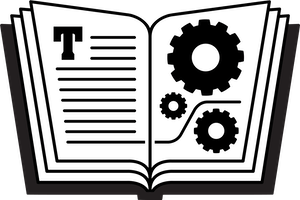









Reviews
There are no reviews yet.