The digital world has never seemed more riddled with danger, even as Apple has done a fairly remarkable job across decades at keeping our Macs safe. But the best foot forward with security is staying abreast of past risks and anticipating future ones. Take Control of Securing Your Mac gives you all the insight and directions you need to ensure your Mac is safe from external intrusion, including the data you secure and sync with iCloud, now so tightly integrated with macOS features and security.
In recent years, Apple has enhanced their focus on protecting you against attacks that require physical access to your computer or malware that provides deep remote exploitation. You’ll learn about the enhanced Advanced Data Protection option for iCloud services, allowing you to keep all your private data inaccessible not just to thieves and unwarranted government intrusion, but even to Apple! But also get the rundown on encrypted startup volumes, FileVault’s login protection process, Lockdown Mode to deter direct network and phishing attacks, and passkeys and hardware secure keys for the highest level of Apple ID and website login.
Security and privacy are tightly related, and Take Control of Securing Your Mac helps you understand how macOS has increasingly compartmentalized and protected your personal data, and how to allow only the apps you want to access specific folders, your contacts, and other information. In Sonoma, that includes fitness and motion data captured from an iPhone, iPad, or Apple Watch. Apple has also enhanced alerts in the menu bar when any software uses a mic or camera, or can view what’s happening on your screen—even for the most benign reasons.
Also available: You can save money by buying this book as part of a three-book bundle, which also includes Take Control of Wi-Fi Networking and Security and Take Control of iOS & iPadOS Privacy and Security. Buy all three books for $25.78, which is 40% off the combined cover prices of $42.97. Add 3-Book Bundle to Cart
Here’s what this book has to offer:
- Master a Mac’s privacy settings
- Calculate your level of risk and your tolerance for it
- Learn why you’re asked to give permission for apps to access folders and personal data
- Moderate access to your audio, video, screen actions, and other hardware inputs and outputs
- Get to know the increasing layers of system security deployed over the last few years in macOS
- Prepare against a failure or error that might lock you out of your Mac
- Share files and folders securely over a network and through cloud services
- Upgrade your iCloud data protection to use end-to-end encryption
- Control other low-level security options to reduce the risk of someone gaining physical access to your Mac—or override them to install system extensions
- Understand FileVault encryption and protection, and avoid getting locked out
- Investigate the security of a virtual private network (VPN) to see whether you should use one
- Learn how the Secure Enclave in Macs with a T2 chip or M-series Apple silicon affords hardware-level protections
- Dig into ransomware, the biggest potential threat to Mac users (though rare in practice)
- Discover recent security and privacy technologies, such as Lockdown Mode and passkeys
Glenn Fleishman is a veteran technology writer who has contributed to dozens of publications across his career, including Macworld, Fast Company, and Increment. He has also written dozens of editions of books in the Take Control series. He spent 2019 and 2020 building 100 tiny type museums full of real printing artifacts. Glenn lives in Seattle with his wife and two children.
What’s New in the Third Edition
Apple continue to expand, adjust, and enhance the protections in its Macintosh operating system with the release of macOS 14. This version lacks giant security marquee features, but that doesn’t make the improvements across the system any less welcome.
This edition of the book fully updates details for Sonoma, and includes additions and updates for these features:
- In-app updates: Sonoma extends optional automatic app updates to content that’s found within apps. See “Configure App Store Updates.”
- Added more about approving downloaded apps: I’ve updated how you approve apps that aren’t in the App Store for use on your Mac, along with adding information about how macOS informs you about apps stored on disk images and mounting disk images containing apps. See “Control Which Apps Launch and Apple Protects with Gatekeeper.”
- Apple drops malware tool: I noted the outcome of research by Howard Oakley of Eclectic Light into the Malware Removal Tool, a hidden macOS utility that ran automatically: he discovered it has been fully replaced with XProtect Remediator. See “XProtect and XProtect Remediator.”
- Described Passkeys privacy setting: Starting in Sonoma, browsers and other apps besides Safari can securely access iCloud Keychain (or local keychain) passkeys. I explain the utility in “Configure Your Mac’s Privacy Settings.”
- Motion & Fitness privacy: With Apple extending categories of health and exercise data to Sonoma, they also added a privacy preference about which apps can access that information. See “Configure Your Mac’s Privacy Settings.”
- Documentation of system extension installation: Previous editions of the book didn’t provide enough details on the system extension process, particularly in how macOS on M-series Macs guides you through the process. Some changes have also occurred in Ventura and Sonoma. I’ve updated the details with more screen captures, steps, and the latest information in both “Manage System Extensions” and “Startup Options with an M-Series Mac.”
- Apple ID support for hardware and passkey logins: You can now log in to an Apple website that requires an Apple ID using a passkey instead of a password. I explain how this is useful in “Protect Your Secrets.”
- Lockdown Mode enhanced: In this first update after the initial release of Lockdown Mode, a method of limiting expose severely to hacking attempts at a government-spy-agent level, Apple has added watchOS to the protection, as well as X, Y, and Z. See “Deploy Lockdown Mode.”
- Accessory permission extension: In macOS Ventura’s 13.3 release, Apple added SD Cards to the list of items that require your permission when first connected. “Allow accessories to connect” in System Settings > Privacy & Security lets you set a policy for what happens when they’re inserted. See “Control Connecting Hardware and Cards.”
- Sonoma updates Recovery Key password change: I document the new process for using a Recovery Key with FileVault enabled to change your password through recoveryOS. See “Reset Password with FileVault Recovery Key.”
Posted by Joe Kissell on April 23, 2021
Glenn Fleishman joined Chuck Joiner on MacVoices in a massive, three-part series to discuss updates to several of his books, including Take Control of Your M-Series Mac, Take Control of Securing Your Mac, Take Control of Your Apple ID, and Take Control of Home Security Cameras. The three episodes are:
You can also watch them right here:
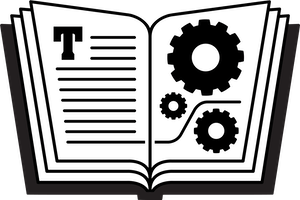








Reviews
There are no reviews yet.